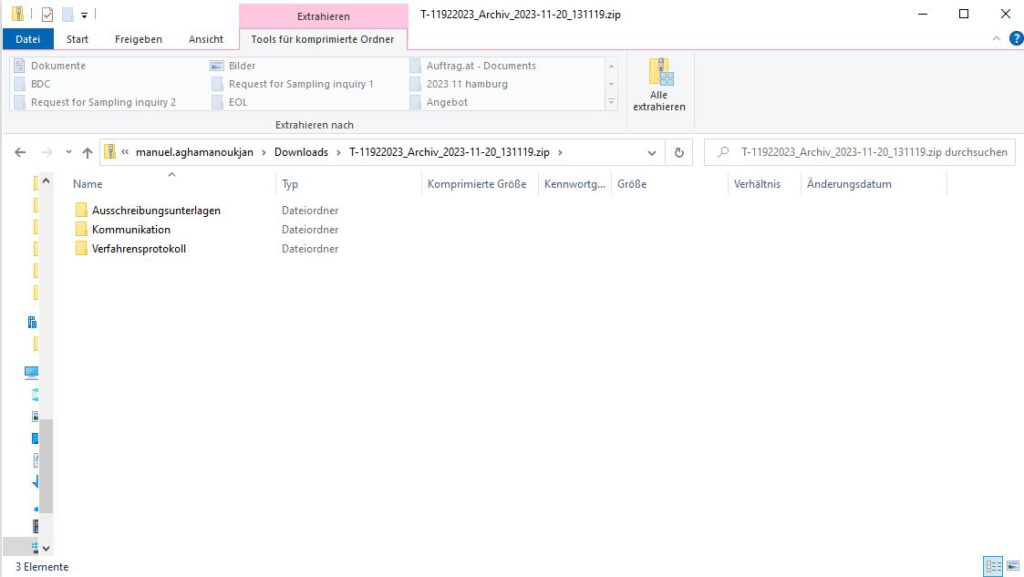Instructions for terminating and archiving procedures for auftrag.at-Direktvergabe
In October 2023, we introduced our new procurement platform, auftrag.at-Vergabe. This platform allows, among other things, direct awards both with and without prior notification.
Therefore, our platform auftrag.at-Direktvergabe (accessible at ng.vergabe.at) will be discontinued on December 15, 2023.
Archiving of awards until December 15, 2023
From December 15, 2023, users will no longer have access to their procedures that were handled via auftrag.at-Direktvergabe. Therefore, we recommend users, if they have not already done so, to archive all their award procedures conducted via auftrag.at-Direktvergabe before December 15, 2023. The archived files should be downloaded and stored on their own IT systems.
In four steps, users can independently download their procedures from auftrag.at-Direktvergabe as a ZIP file for their own archive. We have compiled corresponding instructions here for this purpose.
For questions or support, the auftrag.at customer service is available at service@auftrag.at from Monday to Friday, 8-18 hours – on working days except December 24 and 31.
Instructions for Ending and Archiving Procedures
Step 1: Access to auftrag.at-Direktvergabe
Open your web browser and enter the web address https://ng.auftrag.at of auftrag.at-Direktvergabe. This will take you to the login screen of auftrag.at-Direktvergabe. Enter there the email address and password used for the direct award to be archived.
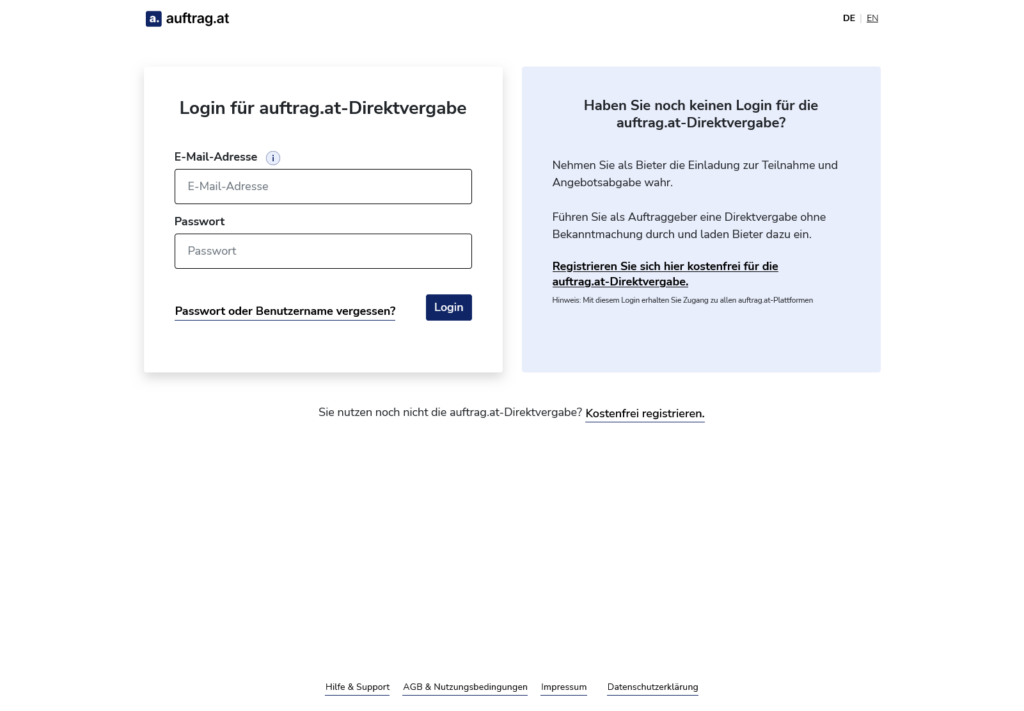
Step 2: Selecting the Direct Award to be Archived
After successful login, the “My Area” section appears on the auftrag.at-Direktvergabe page. Here users see all direct awards they have conducted on our platform. In our example, three direct awards are listed. The procedure to be archived is titled “auftrag.at-Direktvergabe: End/archive procedure”.
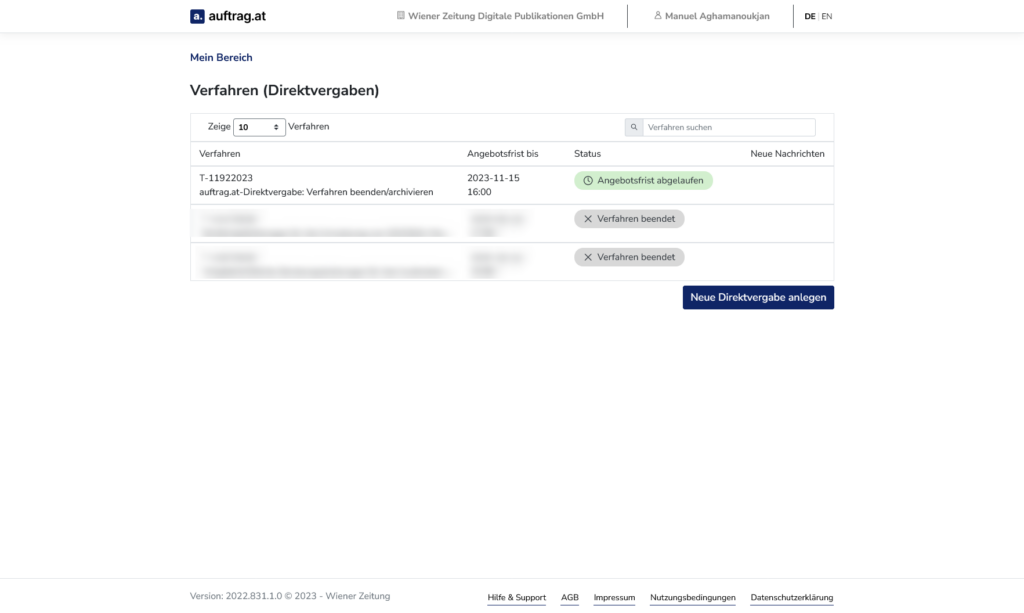
Step 3: Ending the Direct Award to be Archived
A direct award on auftrag.at-Direktvergabe can only be archived if it has previously been ended on the platform. If this step has already been completed for the relevant direct award, users can skip Step 3 and proceed directly to Step 4.
How do users know if a procedure has already been ended? This is indicated in the “My Area” section by the status of the respective direct award.
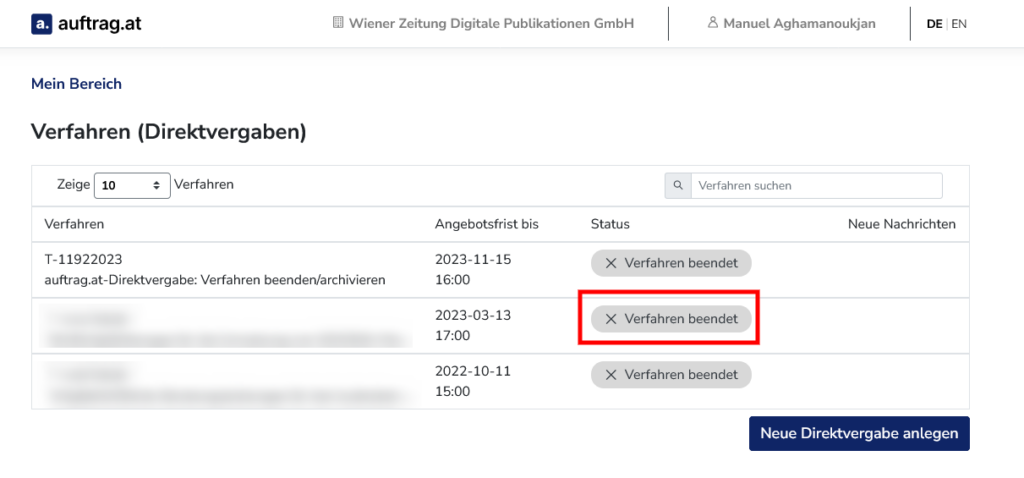
By clicking on the direct award to be archived in the “My Area” section, users access the “Procedure Overview”. Here, the procedure can be ended by clicking on the “End Procedure” button. Note: This step only concerns internal processes within the platform; procedure participants are not informed about it.
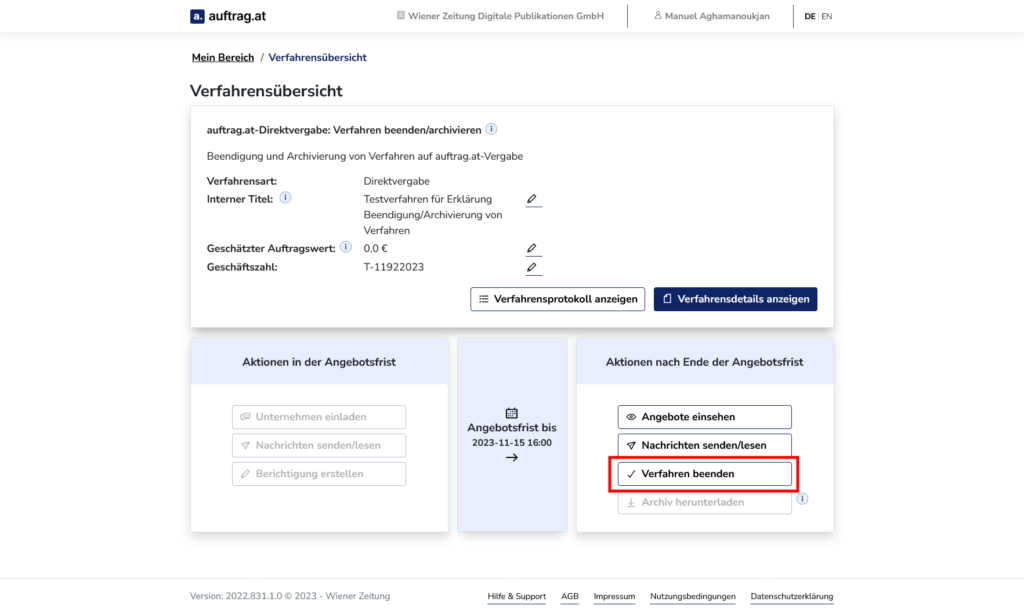
After clicking the “End Procedure” button, a pop-up appears with a note on ending a procedure. This must be confirmed by the users for the procedure to be actually ended.
Note: The “End Procedure” process can take a few minutes. As long as the “End Procedure” process is running, the “Download Archive” button remains grayed out and inactive. Once the button is active (no longer grayed out and clickable), the archive is ready for download.
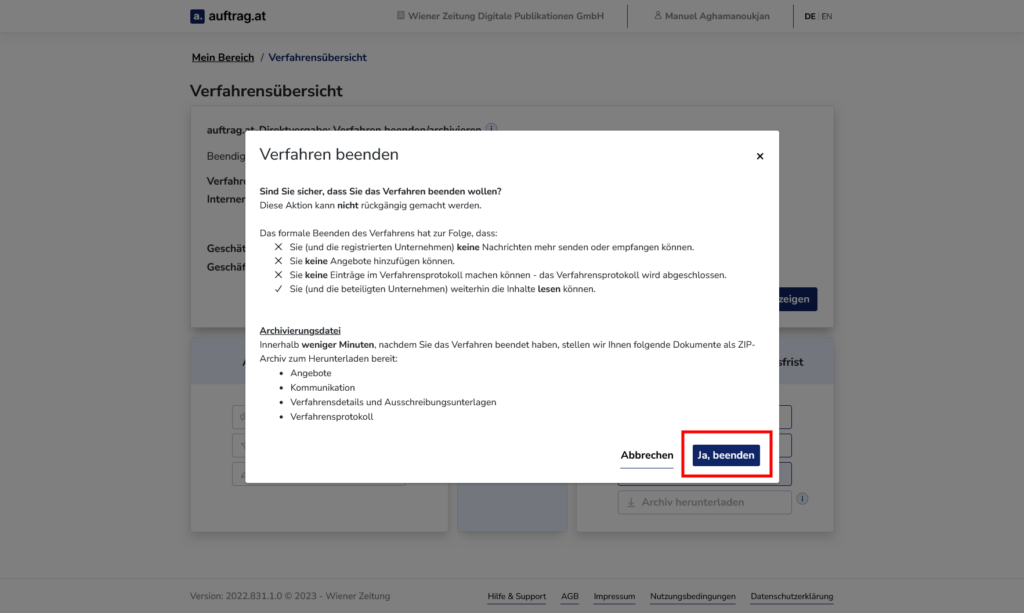
Screenshot: Confirmation of the “End Procedure” process
Step 4: Download Archive File of the Direct Award to be Archived
If this has not yet occurred in Step 3: By clicking on the direct award to be archived in the “My Area” screen, users access the “Procedure Overview”. There, the archive of the procedure can be downloaded to their own PC or IT system as a ZIP file by clicking on the “Download Archive” button.
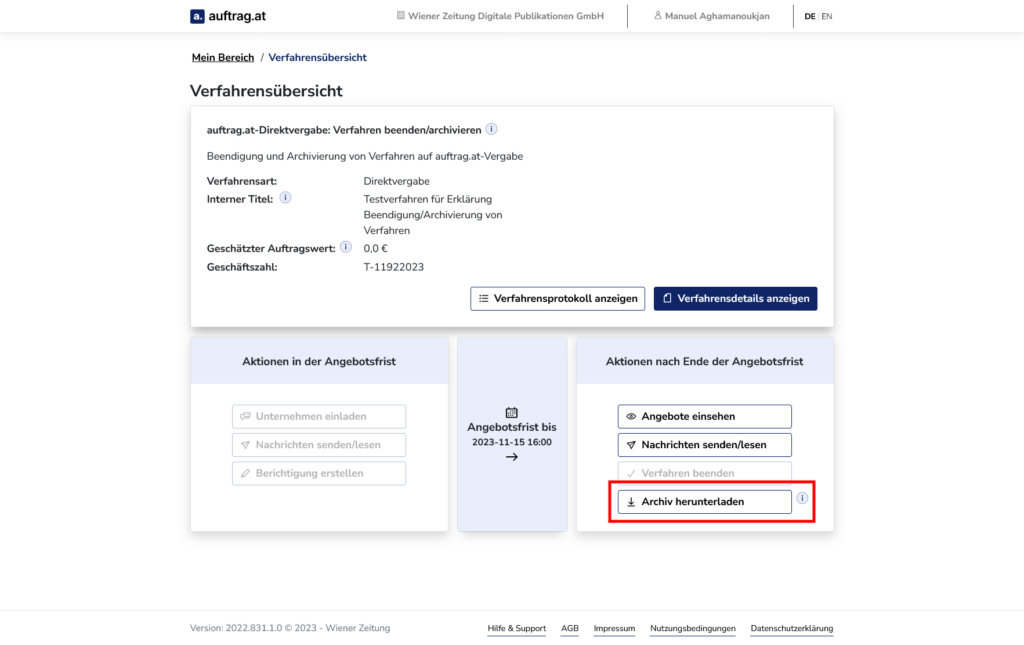
This ZIP file includes all relevant contents of the procedure to be archived, divided into three directories. It can be opened with all common programs for ZIP files. In the appropriately named folders, users will find the tender documents, communication with the procedure participants, and the procedure protocol.